BeLight Common settings
The Azid Settings are broken into two parts: Dynamic Compression,
which is accessible from the main GUI window, and all the other settings which
are only available in the Advanced Settings window.
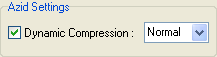 Dynamic
Compression does the same thing your player does during playback of an AC3 file:
it reduces the dynamic range so that you can hear weak signals (like voices)
better. Leave this at Normal or set it to Light (most players
use normal).
Dynamic
Compression does the same thing your player does during playback of an AC3 file:
it reduces the dynamic range so that you can hear weak signals (like voices)
better. Leave this at Normal or set it to Light (most players
use normal).
BeSweet can resample your audio source using the high quality SSRC resampler.
There are two scenarios where you should consider resampling: Your source doesn't
have a sampling rate of 48000 Hz and you're encoding a file that is to be put
on a DVD. DVDs require 48000 Hz, so resampling is a must. The other scenario
is that you have a 48000 Hz source and are encoding for a VCD/SVCD, which requires
41000 Hz. I consider this an optional resampling in this scenario, because DVD
players generally can handle (S)VCDs even with an audio sampling rate that is
not specs compliant.
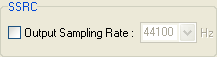 Either
way, if you need resampling, check Output Sampling Rate and select the
appropriate sampling rate from the dropdown.
Either
way, if you need resampling, check Output Sampling Rate and select the
appropriate sampling rate from the dropdown.
BeSweet offers different ways of increasing the volume of the output, so you
won't have to turn the volume knob on your stereo when watching one of your
DVD backups, and wake up all your neighbors if you forget to turn the volume
back and putting in an audio CD after watching a movie. One of those options
is using Boost.
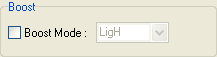 Checking
Boost Mode allows you to select one of the different volume boost options.
The options differ in how much different frequencies are being boosted. If you
want to use this option, I suggest you experiment to find the proper setting.
Checking
Boost Mode allows you to select one of the different volume boost options.
The options differ in how much different frequencies are being boosted. If you
want to use this option, I suggest you experiment to find the proper setting.
The volume increase option I suggest is using BeSweet's OTA.
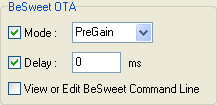 Check
Mode to enable an volume increase option. Depending on which audio codec
tab is active, you have 3 options: HybridGain, PreGain and PostGain.
If possible, use HybridGain. HybridGain is a combination of the
other two modes: PreGain decodes the audio to find out how much the volume
can be increased without causing any overflows. This requires two passes over
the audio, and is thus the slowest mode. PostGain encodes the audio at
the original volume level and then increases the volume after encoding using
special mechanisms that are not available for all codecs. HybridGain
applies a 10db from the start, and then uses the same mechanism as PostGain
to increase the volume level after encoding where applicable.
Check
Mode to enable an volume increase option. Depending on which audio codec
tab is active, you have 3 options: HybridGain, PreGain and PostGain.
If possible, use HybridGain. HybridGain is a combination of the
other two modes: PreGain decodes the audio to find out how much the volume
can be increased without causing any overflows. This requires two passes over
the audio, and is thus the slowest mode. PostGain encodes the audio at
the original volume level and then increases the volume after encoding using
special mechanisms that are not available for all codecs. HybridGain
applies a 10db from the start, and then uses the same mechanism as PostGain
to increase the volume level after encoding where applicable.
If you load an audio source, BeLight will automatically look at the filename,
and if it contains a delay value, will fill in the delay value. If you have
a source for which this is not done, check Delay and enter the appropriate
value on your own. Note that delays can be negative (meaning the first X milliseconds
of the audio will be skipped), or positive (in which case BeSweet adds X milliseconds
of silence at the beginning).
View or Edit BeSweet Command Line allows you to preview the commandline
BeLight has created, and to edit the commandline.
All other generic settings are available if you click on the Advanced Settings
button.
First of all we have the Azid Settings
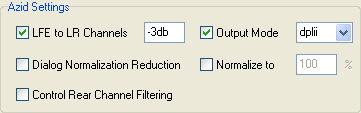 If
your input is a 5.1 channel AC3 (the default for most DVDs), and your output
is to have only 2 channels, you'll want to put the LFE (subwoofer) channel into
the main stereo channels and reduce its volume level to prevent distortion during
explosions and such. Hence check LFE to LR Channels and set it to -3dB.
If your input is a 2 channel source or your output is to have 5.1 channels,
uncheck this option.
If
your input is a 5.1 channel AC3 (the default for most DVDs), and your output
is to have only 2 channels, you'll want to put the LFE (subwoofer) channel into
the main stereo channels and reduce its volume level to prevent distortion during
explosions and such. Hence check LFE to LR Channels and set it to -3dB.
If your input is a 2 channel source or your output is to have 5.1 channels,
uncheck this option.
Output Mode allows you to configure the surround downmix mode. Check
if if your input has 5.1 channels and the output has 2.0 channels. Stereo
creates a 2.0 channel downmix without any surround channels. Setting it to dplii
creates a Dolby Surround 2 compatible downmix which yields the best quality
for Dolby Surround 2 compatible stereos, while remaining compatible to stereo
and Dolby Surround capable setups. Finally, dpl would create a standard
Dolby Pro Logic Downmix.
Dialog Normalization Reduction can be used to reduce audio volume normalization
for the center channel.
Checking Normalize to allows you to force normalization to a specific
volume level (that is to level out the dynamic range so that voices and other
quiet sounds on the original DVDs can be heard properly in the end). I suggest
not to use this option but instead use the BeSweet OTA options in the
main window.
Using the SoundTouch options, you can change the length of your audio
track:
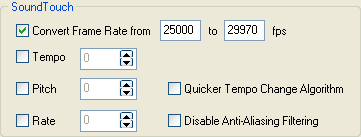 The
one option you are most likely to use here is the Convert Frame Rate from
option. Simply plug in the original framerate of your source and the framerate
of your converted video and BeLight will adjust the audio length accordingly
so that the audio will remain in synch with the video.
The
one option you are most likely to use here is the Convert Frame Rate from
option. Simply plug in the original framerate of your source and the framerate
of your converted video and BeLight will adjust the audio length accordingly
so that the audio will remain in synch with the video.
Since changing the length of an audio track will change the speed of the audio
track, voices will no longer sound the same. That is where the other options
come in. Using the Pitch option, you can effectively adjust the tone of voices
to match the original movie (something which is not done when American movies
are brought to European DVDs, or the other way around). Since SoundTouch is
a rather complex subject, I suggest that you use the options not explained here
with great care, and refer to the BeSweet
commandline manual for the full gist on what all those options do and how
they are supposed to be used.
If you want to limit encoding to a certain range of the input file, you can
use the Partial Encodings options.
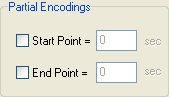 Check
Start Point to make BeSweet start encoding at the desired point in seconds
from the start of the audio track, and check End Point to set the point
up to which BeSweet will encode.
Check
Start Point to make BeSweet start encoding at the desired point in seconds
from the start of the audio track, and check End Point to set the point
up to which BeSweet will encode.
I won't go into the External Plugins as they are too complex to be treated here,
so let's proceed directly to the Others options.
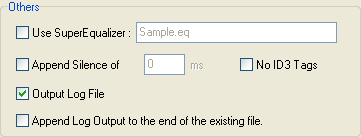 If
you are interested in using the SuperEqualizer, please refer to the SuperEqualizer
thread in the forum.
If
you are interested in using the SuperEqualizer, please refer to the SuperEqualizer
thread in the forum.
You can use Append Silence of to add silence to the beginning of your
output. I don't see much use for that in DVD backups, because you can also use
the Delay option to add silence, so this seems kind of redundant.
By default, when writing MP3 files, BeSweet adds an ID3 tag identifying the
file and indicating that it was created by BeSweet. You can check No ID3
Tags to disable this mechanism.
You should always keep Output Log File checked so that BeSweet's operations
will be logged, and that potential errors can easily be identified. By default,
BeSweet will overwrite its logfile for each operation, so you can check Append
Log Output to the end of existing file to make sure nothing is overwritten.
For a complete reference of all BeSweet options, please refer to the BeSweet
Commandline Reference.
>> BACK
This page was last updated on
August 9, 2005
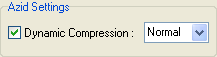 Dynamic
Compression does the same thing your player does during playback of an AC3 file:
it reduces the dynamic range so that you can hear weak signals (like voices)
better. Leave this at Normal or set it to Light (most players
use normal).
Dynamic
Compression does the same thing your player does during playback of an AC3 file:
it reduces the dynamic range so that you can hear weak signals (like voices)
better. Leave this at Normal or set it to Light (most players
use normal).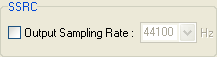 Either
way, if you need resampling, check Output Sampling Rate and select the
appropriate sampling rate from the dropdown.
Either
way, if you need resampling, check Output Sampling Rate and select the
appropriate sampling rate from the dropdown.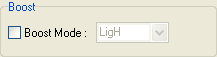 Checking
Boost Mode allows you to select one of the different volume boost options.
The options differ in how much different frequencies are being boosted. If you
want to use this option, I suggest you experiment to find the proper setting.
Checking
Boost Mode allows you to select one of the different volume boost options.
The options differ in how much different frequencies are being boosted. If you
want to use this option, I suggest you experiment to find the proper setting.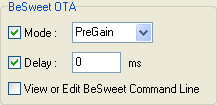 Check
Mode to enable an volume increase option. Depending on which audio codec
tab is active, you have 3 options: HybridGain, PreGain and PostGain.
If possible, use HybridGain. HybridGain is a combination of the
other two modes: PreGain decodes the audio to find out how much the volume
can be increased without causing any overflows. This requires two passes over
the audio, and is thus the slowest mode. PostGain encodes the audio at
the original volume level and then increases the volume after encoding using
special mechanisms that are not available for all codecs. HybridGain
applies a 10db from the start, and then uses the same mechanism as PostGain
to increase the volume level after encoding where applicable.
Check
Mode to enable an volume increase option. Depending on which audio codec
tab is active, you have 3 options: HybridGain, PreGain and PostGain.
If possible, use HybridGain. HybridGain is a combination of the
other two modes: PreGain decodes the audio to find out how much the volume
can be increased without causing any overflows. This requires two passes over
the audio, and is thus the slowest mode. PostGain encodes the audio at
the original volume level and then increases the volume after encoding using
special mechanisms that are not available for all codecs. HybridGain
applies a 10db from the start, and then uses the same mechanism as PostGain
to increase the volume level after encoding where applicable.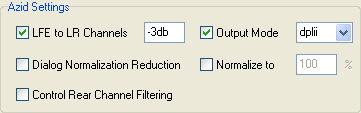 If
your input is a 5.1 channel AC3 (the default for most DVDs), and your output
is to have only 2 channels, you'll want to put the LFE (subwoofer) channel into
the main stereo channels and reduce its volume level to prevent distortion during
explosions and such. Hence check LFE to LR Channels and set it to -3dB.
If your input is a 2 channel source or your output is to have 5.1 channels,
uncheck this option.
If
your input is a 5.1 channel AC3 (the default for most DVDs), and your output
is to have only 2 channels, you'll want to put the LFE (subwoofer) channel into
the main stereo channels and reduce its volume level to prevent distortion during
explosions and such. Hence check LFE to LR Channels and set it to -3dB.
If your input is a 2 channel source or your output is to have 5.1 channels,
uncheck this option.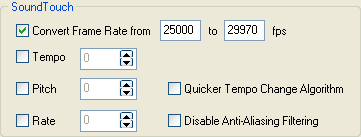 The
one option you are most likely to use here is the Convert Frame Rate from
option. Simply plug in the original framerate of your source and the framerate
of your converted video and BeLight will adjust the audio length accordingly
so that the audio will remain in synch with the video.
The
one option you are most likely to use here is the Convert Frame Rate from
option. Simply plug in the original framerate of your source and the framerate
of your converted video and BeLight will adjust the audio length accordingly
so that the audio will remain in synch with the video.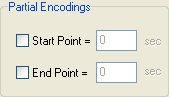 Check
Start Point to make BeSweet start encoding at the desired point in seconds
from the start of the audio track, and check End Point to set the point
up to which BeSweet will encode.
Check
Start Point to make BeSweet start encoding at the desired point in seconds
from the start of the audio track, and check End Point to set the point
up to which BeSweet will encode.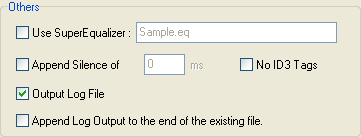 If
you are interested in using the SuperEqualizer, please refer to the
If
you are interested in using the SuperEqualizer, please refer to the