AVI with AC3 Soundtrack
Haven't you always dreamed of it? The perfect DivX picture combined together
with crystal clear Dolby Digital soundtrack? It's now possible and even easier
than you thought.
First of all go the credits: VULTURE suggested this method to me and provided
a nice software package that contains every software you need for it to work.
Many thanks to him.
You need the following software for this guide:
AviMux GUI
AC3Filter - required for playback
If you have no AC3 compatible hardware but would like to have multichannel
sound the DirectSound 3D method is for you.
The package contains the necessary software and detailed instructions. How you're
getting the necessary audio files for the front and rear channels is another
problem. You could use Sonic
Foundry's Soft Encode and decode the 2 front and the 2 rear channels to
WAV format.
Step 1 : Extract the AC3
The first thing you have to do is extract the AC3 audio from the VOB files.
You can do this during ripping.
Step 2: Multiplex AVI and AC3
Start up AviMux GUI. Drag & drop both audio and video file to the open
files area.
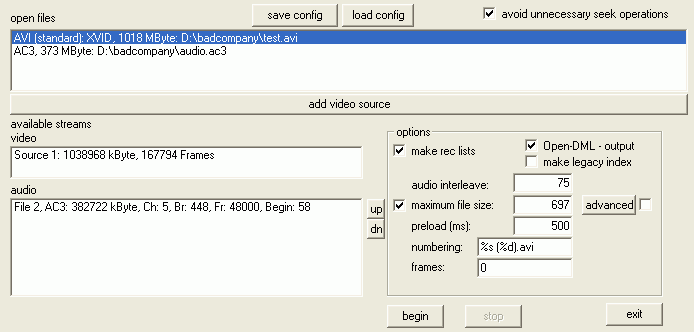 The
audio will automatically be copied to the audio part below, for the video you
have to select the AVI in the open files section and press the add video source
to add it. If you have an audio delay different of 0 (DVD2AVI will name the
file accordingly and put something like DELAY - 66ms at the end of the name,
in this case the delay would be -66 ms, or when you extract the AC3 during ripping
DVD Decrypter will write the delay into the txt file it saves in the destination
folder) right click on the respective audio stream, select set delay
The
audio will automatically be copied to the audio part below, for the video you
have to select the AVI in the open files section and press the add video source
to add it. If you have an audio delay different of 0 (DVD2AVI will name the
file accordingly and put something like DELAY - 66ms at the end of the name,
in this case the delay would be -66 ms, or when you extract the AC3 during ripping
DVD Decrypter will write the delay into the txt file it saves in the destination
folder) right click on the respective audio stream, select set delay
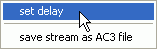
and then set the appropriate delay in the window that will show up.
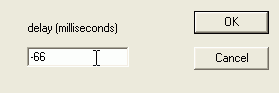
Then the options: leave make rec lists checked (if you have problems with the
output file try again with this option disabled) as it helps minimize seek time
during playback, check Open-DML output to save a few MBs in the output file
(if you experience problems with playback deactivate that option). Leave audio
interleave at its default.
Then the maximum file size option. If you have a 1 CD rip you can uncheck this
option. If you have a 2 or more CD rip make sure it's activated and set the
value to a few MBs below your CD size.
Then the numbering: When you press the begin button you'll be asked for a filename.
That filename is taken and (CD-NR) appended. So if your filename is movie.avi
you'll get movie (1).avi, movie (2).avi, etc. with the default. Thus, %s represents
the moviename, and %d the CD number. So if you would like to name the AVIs movie-CD1.avi,
movie-CD2.avi change the numbering to %s-CD%d.avi Of course you can also rename
the AVIs when you're done if this is too unfamiliar for you.
Finally the frames option. There you can set how many frames of the video will
be processed. Leave this at 0 to process the whole movie.
Then press begin to start the operation.
Step 3: Configure playback
If you've installed the AC3Filter you may want to configure it prior to playback
as not every player allows you to access the filter configuration during playback.
Go to the Windows Control Panel and select AC3Filter.
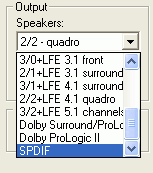 In
the output section set the appropriate option for your installation. If you
have an SPDIF output connected to a receiver you'll want to set it to SPDIF.
If you have a 5.1 decoder in your PC and connect the PC via analogue 5.1 output
to your receiver you'll want to select 3/2+LFE 5.1 channels. If you have a 4.0
output you'll want to select 2/2 - quadro. If you have a 2.0 channel source
and a 5.1 output you can select Dolby ProLogic II to get a 5.1 output (it's
not as great as a real 5.1 source but better than standard Dolby Surround ProLogic).
If you have a 2.0 audio source, a 4.0 output and a receiver incapable of decoding
Dolby Pro Logic (does that exist?) you could select Dolby Surround/ProLogic
and AC3Filter would do the ProLogic decoding and output the decoded 4 channel
result.
In
the output section set the appropriate option for your installation. If you
have an SPDIF output connected to a receiver you'll want to set it to SPDIF.
If you have a 5.1 decoder in your PC and connect the PC via analogue 5.1 output
to your receiver you'll want to select 3/2+LFE 5.1 channels. If you have a 4.0
output you'll want to select 2/2 - quadro. If you have a 2.0 channel source
and a 5.1 output you can select Dolby ProLogic II to get a 5.1 output (it's
not as great as a real 5.1 source but better than standard Dolby Surround ProLogic).
If you have a 2.0 audio source, a 4.0 output and a receiver incapable of decoding
Dolby Pro Logic (does that exist?) you could select Dolby Surround/ProLogic
and AC3Filter would do the ProLogic decoding and output the decoded 4 channel
result.
Once you've set the appropriate output mode press OK, then play your AVI in
your favorite media player.
This document was last updated on
January 4, 2009
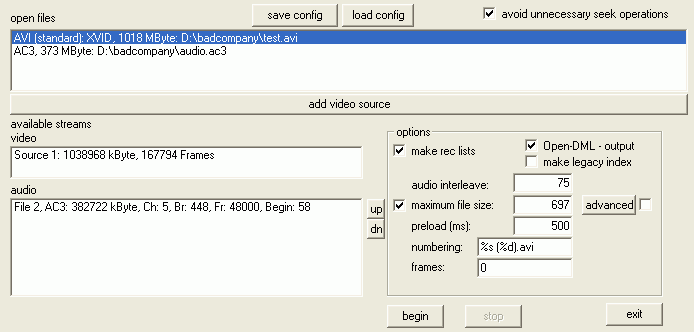 The
audio will automatically be copied to the audio part below, for the video you
have to select the AVI in the open files section and press the add video source
to add it. If you have an audio delay different of 0 (DVD2AVI will name the
file accordingly and put something like DELAY - 66ms at the end of the name,
in this case the delay would be -66 ms, or when you extract the AC3 during ripping
DVD Decrypter will write the delay into the txt file it saves in the destination
folder) right click on the respective audio stream, select set delay
The
audio will automatically be copied to the audio part below, for the video you
have to select the AVI in the open files section and press the add video source
to add it. If you have an audio delay different of 0 (DVD2AVI will name the
file accordingly and put something like DELAY - 66ms at the end of the name,
in this case the delay would be -66 ms, or when you extract the AC3 during ripping
DVD Decrypter will write the delay into the txt file it saves in the destination
folder) right click on the respective audio stream, select set delay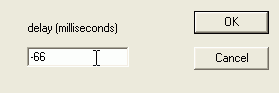
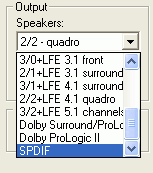 In
the output section set the appropriate option for your installation. If you
have an SPDIF output connected to a receiver you'll want to set it to SPDIF.
If you have a 5.1 decoder in your PC and connect the PC via analogue 5.1 output
to your receiver you'll want to select 3/2+LFE 5.1 channels. If you have a 4.0
output you'll want to select 2/2 - quadro. If you have a 2.0 channel source
and a 5.1 output you can select Dolby ProLogic II to get a 5.1 output (it's
not as great as a real 5.1 source but better than standard Dolby Surround ProLogic).
If you have a 2.0 audio source, a 4.0 output and a receiver incapable of decoding
Dolby Pro Logic (does that exist?) you could select Dolby Surround/ProLogic
and AC3Filter would do the ProLogic decoding and output the decoded 4 channel
result.
In
the output section set the appropriate option for your installation. If you
have an SPDIF output connected to a receiver you'll want to set it to SPDIF.
If you have a 5.1 decoder in your PC and connect the PC via analogue 5.1 output
to your receiver you'll want to select 3/2+LFE 5.1 channels. If you have a 4.0
output you'll want to select 2/2 - quadro. If you have a 2.0 channel source
and a 5.1 output you can select Dolby ProLogic II to get a 5.1 output (it's
not as great as a real 5.1 source but better than standard Dolby Surround ProLogic).
If you have a 2.0 audio source, a 4.0 output and a receiver incapable of decoding
Dolby Pro Logic (does that exist?) you could select Dolby Surround/ProLogic
and AC3Filter would do the ProLogic decoding and output the decoded 4 channel
result.