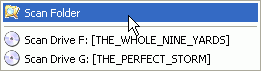
Working with Harddisk sources
If you have already ripped a DVD to your harddisk r4r can also start processing those files directly. Just select Scan - Scan Folder from the menu, then select the folder you have ripped the files into.
Note: This only works if the IFO file has the same name as the corresponding VOB files and the numbering corresponds to the DVD standard, e.g.
MyMovie_0.IFO
MyMovie_1.VOB
MyMovie_2.VOB
..
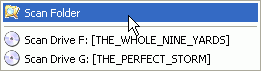
If you have ripped the entire DVD to a folder then all VTS sets will be listed as when working from the DVD disc, otherwise just one VTS set will be shown:
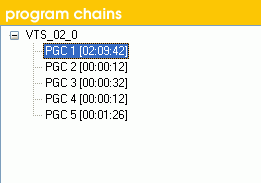
Other than that the audio and subtitle selection process is the same. When you get to the point of verifying if your workflow is okay there's one additional difference: The DVD disc symbol has been replaced with a Harddisk symbol.

If you have ripped just one PGC you should additionally disable PGC rip (just left click on the 3rd symbol in the workflow) and make sure to select the PGC that you initially ripped or subtitle extraction will fail.

>> BACK
This document was last updated on April 1, 2003