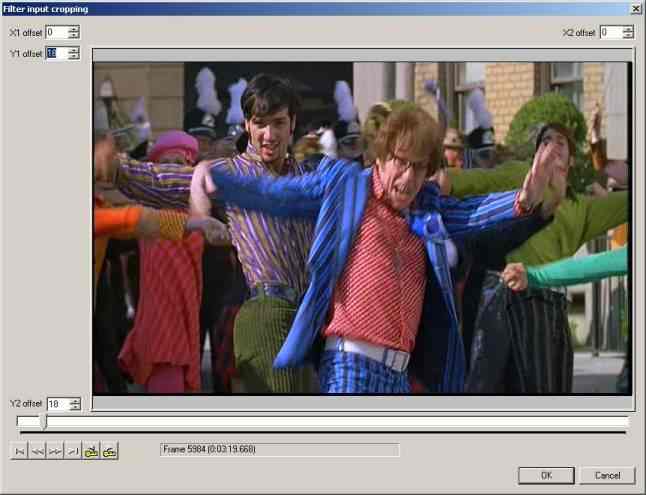VirtualDub & Nandub resizing and cropping
Load your .avi file by pressing Control - O then select your AVI file. Then press Control - F to bring up the filter dialog.
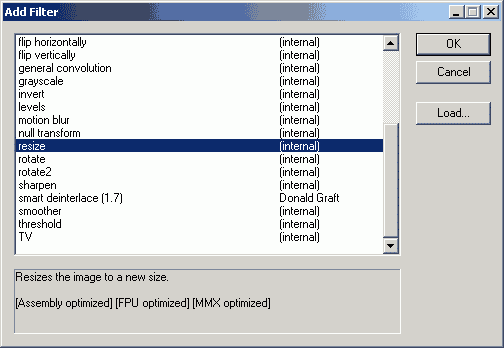 Press
Add, then select the resize filter and press OK. This brings up the following
configuration dialog:
Press
Add, then select the resize filter and press OK. This brings up the following
configuration dialog:
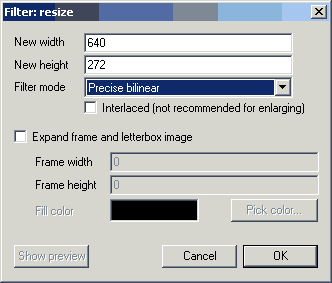 Set
the desired resolution and select Precise Bilinear filtering. Why not bicubic?
When going for a real high-quality format like Huffyuv you definitely should
use Precise Bicubic but in case of DivX Precise Bilinear will do just fine and
even give you a slightly smaller filesize (and faster processing). Don't activate
interlaced unless you have an interlaced source (PAL only, NTSC should be IVTC'd
instead) and plan to use a deinterlacing filter after resizing.
Set
the desired resolution and select Precise Bilinear filtering. Why not bicubic?
When going for a real high-quality format like Huffyuv you definitely should
use Precise Bicubic but in case of DivX Precise Bilinear will do just fine and
even give you a slightly smaller filesize (and faster processing). Don't activate
interlaced unless you have an interlaced source (PAL only, NTSC should be IVTC'd
instead) and plan to use a deinterlacing filter after resizing.
>> Read more about
SUGGESTED RESOLUTIONS
Then press OK and press the Cropping button at the bottom left of the window you'll now see a window similar to the next screenshot: Then simply modify the Y1 and Y2 offsets until there's no black bars left anymore.
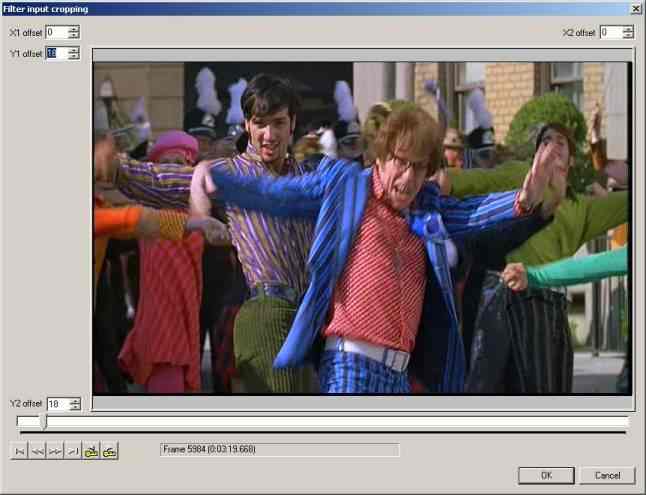
Once you're done press OK and close the Filter window by pressing OK again. Do NOT close VirtualDub/Nandub.
>> BACK
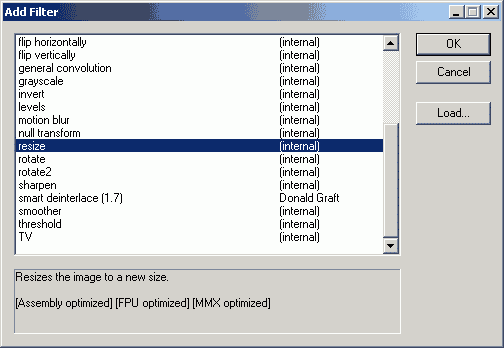 Press
Add, then select the resize filter and press OK. This brings up the following
configuration dialog:
Press
Add, then select the resize filter and press OK. This brings up the following
configuration dialog: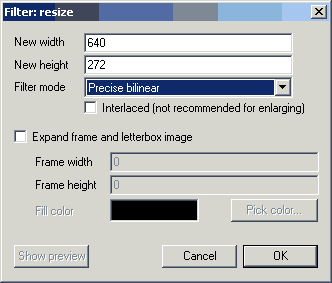 Set
the desired resolution and select Precise Bilinear filtering. Why not bicubic?
When going for a real high-quality format like Huffyuv you definitely should
use Precise Bicubic but in case of DivX Precise Bilinear will do just fine and
even give you a slightly smaller filesize (and faster processing). Don't activate
interlaced unless you have an interlaced source (PAL only, NTSC should be IVTC'd
instead) and plan to use a deinterlacing filter after resizing.
Set
the desired resolution and select Precise Bilinear filtering. Why not bicubic?
When going for a real high-quality format like Huffyuv you definitely should
use Precise Bicubic but in case of DivX Precise Bilinear will do just fine and
even give you a slightly smaller filesize (and faster processing). Don't activate
interlaced unless you have an interlaced source (PAL only, NTSC should be IVTC'd
instead) and plan to use a deinterlacing filter after resizing.