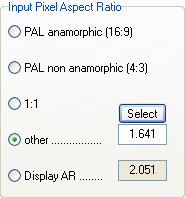 Set
the Input Pixel Aspect Ratio to other, then press the Select button.
Set
the Input Pixel Aspect Ratio to other, then press the Select button.DVB to DivX guide
DVB, or Digital Video Broadcast, is on the way to become the standard for standard resolution digital TV. It is available in 3 subvariants: DVD-C (C for cable), DVB-S (S for satellite) and DVB-T (T for terrestrial). DVB-S is probably the most widely used, because it doesn't require cable to your home, and no terrestrial broadcast antennas as DVB-T does. DVB-T has just recently been introduced in countries like the UK and Germany but other countries are planning to change their analogue terrestrial broadcasts to DVB-T as well. DVB is also known on other continents, but mostly as satellite TV. In countries like the USA or Japan, digital TV is often realized via HDTV (ATSC), which relies on cable.
Since most (or all) of toady's TV only have an analogue tuner, you need an external device called settop-box to receive DVB broadcasts. You connect these boxes to your satellite (or cable plug or the house antenna), and from there to the TV. Alternatively, you can buy a DVB card for your PC. These cards often have analogue video and audio outputs so you can connect your PC to your TV. The advantage of a PC based solution is that you'll have direct access to the content that is being broadcast. Since DVB is digital and uses the same audio and video compression formats (MP2 and AC3 for audio, MPEG-2 for video) and even the same resolution as a DVD, it is actually quite easy to do something with the content that is being broadcast. It is also possible to stream the digital video stream from a settop box, or to record it there (if your settop box has a built-in HD) and later transfer it to your PC. Obviously, you could also simply capture the analogue output from the settop box, but where would the fun in that be? If it is digital it should stay digital. That being said, let's get down to business. For now, we're going to stick to PC based hardware but if I can find any volunteers for settop box guides we'll go in that direction as well.
You'll need the following software for this guide
A DVB player and recording software
PVAStrumento or ProjectX
MPEG2Schnitt (that's German
for MPEG2Cut)
GordianKnot
Rippack
GordianKnot
Codec pack
Steps 1 - 4: Recording, Demuxing and Cutting
These steps are the same regardless of the output you're going to create (be it DVD, DivX or SVCD) so I have placed them all on a common page.
Step 5: Create a DGIndex project
Using DGIndex you will create a project file that Gordian Knot can use to import the video stream.
Step 6: Gordian Knot
If your audio files is an .mp2 file, rename it to .mpa. Then the process is the same as described in the Gordian Knot guides, except that you have to disregard any reference to Robot4rip. Robot4rip would rip a DVD and prepare it for Gordian Knot, but since our source is DVB material, Robot4Rip is obviously not useful for us. Also note that if your source is using a lower than DVD resolution, you have to set the Input Pixel Aspect Ratio in Gordian Knot to match this format, or the output will have the wrong resolution:
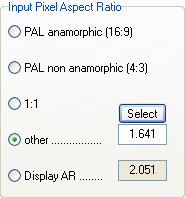 Set
the Input Pixel Aspect Ratio to other, then press the Select button.
Set
the Input Pixel Aspect Ratio to other, then press the Select button.
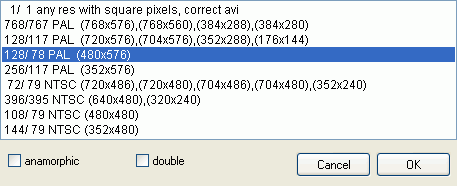
Here pick the preset matching your source resolution, then press OK.
To continue, pick a codec:
When in doubt about which codec to choose, have a look at the DivX guides overview page which gives you a couple of pros and cons of each codec. And you can also have a look at the most recent codec comparison.
This document was last updated on January 4, 2009