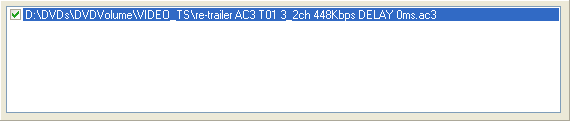
AC3 to MP3 using BeSweet
You'll need the following software for this guide:
In the DVD and TV backup world, there's one audio tool you should be familiar with, and that is BeSweet. No other tool is as suited for the tasks at hand. BeLight is one of the many GUIs available for BeSweet, and is the most up-to-date so I'm going to use it in this guide.
Step 0: First time setup
Copy both BeLight and BeSweet to the same folder.
Step 1: Encoding
To add files to be encoded, simply drag and drop them from Windows Explorer to the input are in BeLight:
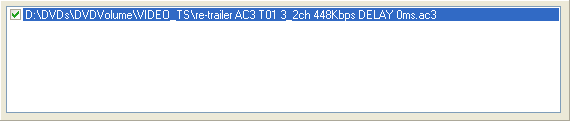
The easiest way to get on the way is to use one of the existing encoding presets:
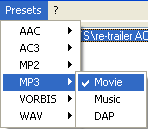 Select
one, then press the Start Processing button and you're under way.
Select
one, then press the Start Processing button and you're under way.
If you prefer more control, you can of course configure BeSweet just the way
you want it. First of all, you can configure all the codec
agnostic settings. Once you have done that, select the MP3 tab to
configure the MP3 encoder. The first choice you have to make is the encoding
mode:
 Selecting
Bitrate allows you to use the bitrate based mode. In that mode, you can
enforce a certain bitrate. In Quality mode, the encoder will try to reach
the desired quality level and use whichever bitrate is necessary to reach the
desired quality.
Selecting
Bitrate allows you to use the bitrate based mode. In that mode, you can
enforce a certain bitrate. In Quality mode, the encoder will try to reach
the desired quality level and use whichever bitrate is necessary to reach the
desired quality.
In Bitrate mode, you an then use the bitrate slider to set your desired
bitrate. If you check Restrict Encoder to Constant Bitrate, you enforce
a CBR audio stream. If you don't check it, the audio stream will use variable
bitrate.
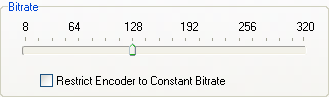
In Quality mode, you have the quality slider to work with. 100 is the best quality you can achieve, 10 the lowest. If you hover over the slider's current position, BeLight will show you an approximation of the bitrate you should get at the current setting.
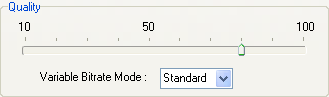
Finally, we have the Operational Options.
 Check
Mono Encoding if your target format is mono (if your source is mono,
so should your target). You can click on Other Settings to access the more advanced
options of the MP3 encoder, but generally you shouldn't reconfigure them unless
you can explain what they do..
Check
Mono Encoding if your target format is mono (if your source is mono,
so should your target). You can click on Other Settings to access the more advanced
options of the MP3 encoder, but generally you shouldn't reconfigure them unless
you can explain what they do..
All the remains to be done now is press the Start Processing button. BeLight
has a nice progress bar to keep you up-to-date with the progress of the encoding
session:

>> BACK
This page was last updated on January 15, 2006