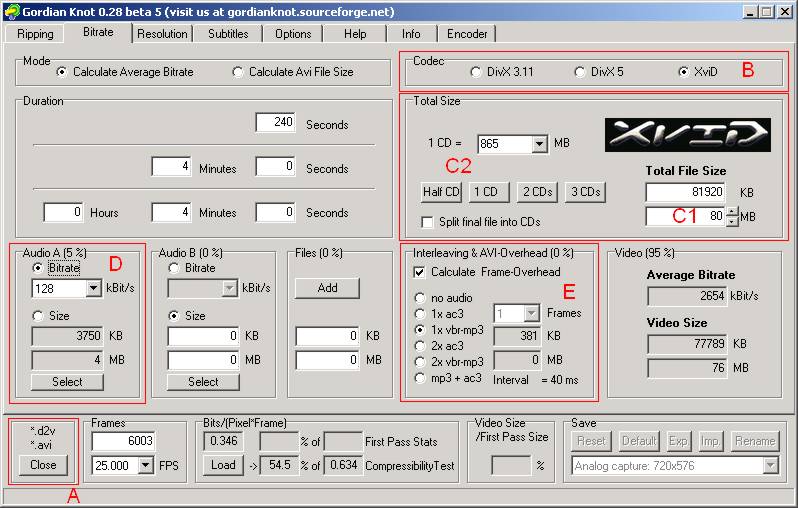
Gordian Knot is a very nice tool for processing your dvd-rips, but it is not very suitable for processing analogue captures. This is a consequence of the fact that processing dvd-rips and processing analogue captures is very different, and Gordian Knot is automated for processing dvd-rips. If you still want to use Gordian Knot for your analogue captures (for doing the compressibility test for example), we suggest the following. Make the AviSynth script as described in the AviSynth part, and save the audio as a wave-file (in the file-tab). Open the script in Gordian Knot (A). A ".d2v" tab shows up. Don't close it, although we will change it in a later stage.
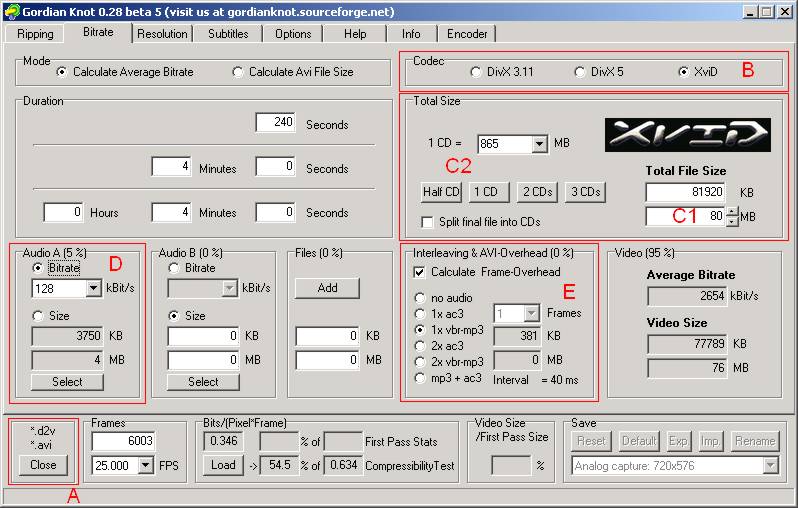
B: Select the codec you want to use. XviD
can only be used in GKnot 0.28, which is used here.
C1: Select the target file size of your
encoding.
C2: Instead, you
can also select a number of CD's and the size of a CD.
D: Select the bitrate of your MP3 you
want to create (we choose a bitrate of 128 kBit/s here).
E: Set the Interleaving & AVI-Overhead
to MP3.
Go back to the ".d2v" tab, and select "Save & Encode". A "Save .avs" tab will show up, where you can change your avs script:
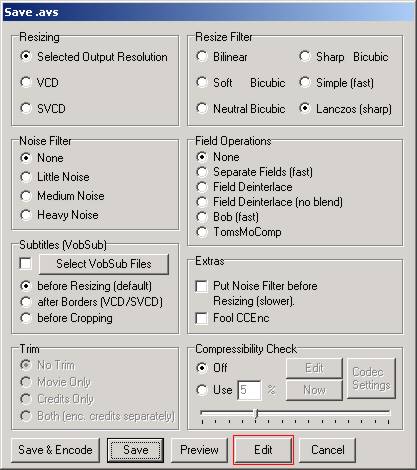
Forget about the options (since we won't use them), and press "Edit":
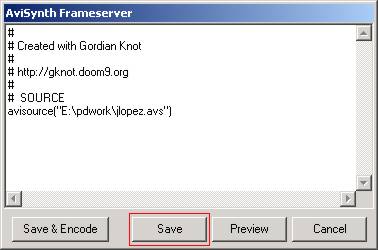
Remove all the lines, except the one where the avs file is loaded. Press "Save", and give the script a name (gknot.avs, for example). Now you are back in the ".d2v"-tab. Press "Save & Encode" again.
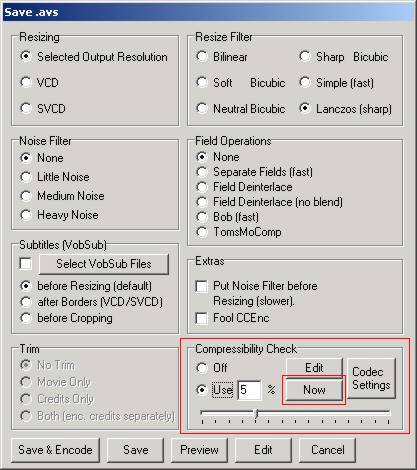
Select "Use 5%" in the Compressibility Check, and press "Now" to start it. After it is finished, you will get something like this:
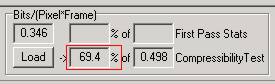
For more information on the Compressibility Check (on its use, and its meaning) check out the guides on doom9.org. The percentage must be between 40%-50% for acceptable quality. If it is too low, you can higher the bitrate, lower the size (in your original script) or apply more smoothing. (Ok, we used a value which is to high here.) Go to the Encoder-tab and press "Add Job"
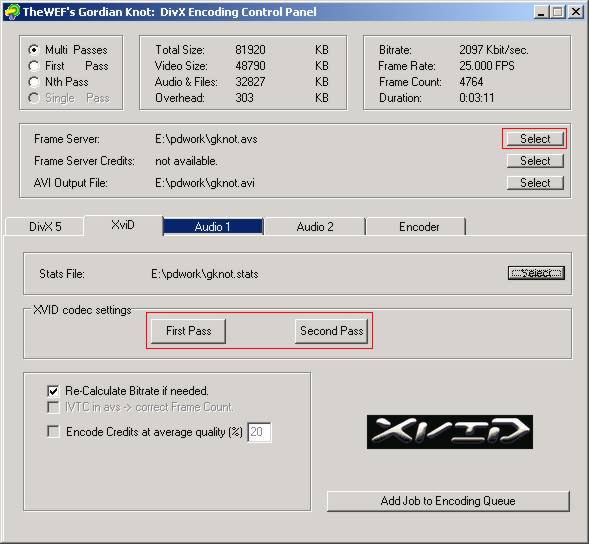
Select your avs script (which was saved as gknot.avs here), and give your final avi a name (which is left gknot.avi here). Go to the XviD-tab and configure your XviD settings. More info can be found in the guides on doom9.org (and the link below for DivX5 settings). Select the "Audio 1"-tab:
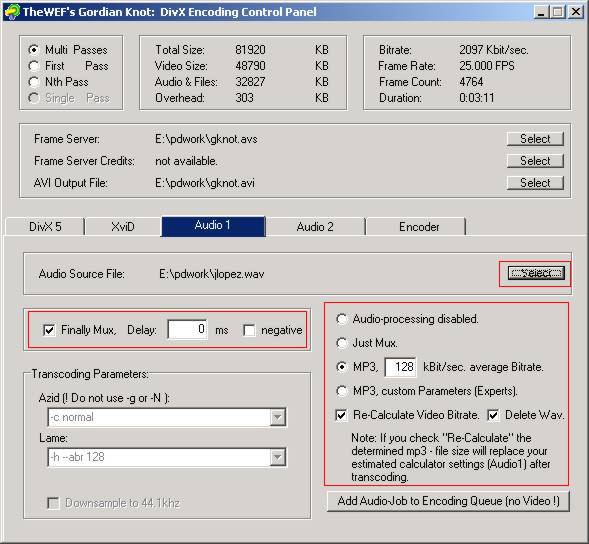
Make sure that the correct wave file is selected. Select "Finally Mux" and MP3 using a bitrate of 128 kBit/sec. Go back to the video tab (XviD-tab here) and press "Add Job to Encoding Queue". The encoding will start ...
Next step: video and audio Encoding and Authoring
Back to the Index: HOME
Last edited on: 06/10/2004 | First release: n/a | Author: Wilbert | Content by Doom9.org