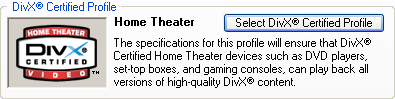
Let's do the first pass first. The first thing you have to decide on are the DivX profiles. DivX Networks has created 4 profiles, targeting different hardware devices. Hardware manufacturers can have their devices tested and will be awared a certification (you can see the certification symbol for a DivX certified DVD player in the next screenshot). That certification guarantees that every file encoded using the matching profile can be played without any problems. You can find more info about the DivX certification program here.
In order to remain compatible, the standard profile "Home Theater" disables certain features of DivX Pro: GMC and Quarterpel motion estimation. So far, DivXNetwork has not see fit to create a certification including those features because the hardware wasn't up to it. This has changed recently and starting in December 2003, the first devices capable of playing DivX encoded content even with GMC and QPel enabled will hit the retail channels. And if you are not targeting a hardware player, there's no need to stick to a profile either. So, if playback on any DivX compatible device is important for you, stick to the Home Theater profile. If not (remember: the next generation of players will not have those limits anymore), don't bother with the profiles.
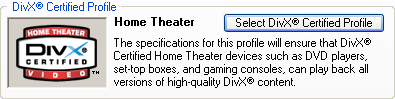
In order to disable profiles, click on Select DivX Certified Profile, then uncheck DivX Certified in step one and press Next. Then you can enable GMC and QPel, as well as select how many consecutive B-frames you want. I suggest you set Bidirectional encoding to Adaptive Multiple Consecutive (multiple B-frames) and enable QPel by checking Use Quarter Pixel. I would not suggest activating GMC. So far, I'm unconvinced that this feature really contributes towards quality of the output. Finally press Finish you can save these settings. Note that if you decide to keep a profile selected (reasonable DivX capable standalones have no problems with multiple B-frames, QPel and GMC - if yours has, you picked the wrong device), you cannot configure any of those MPEG-4 tools, but can instead specify a frame size and framerate. It is not necessary to do so though.

Then we have the Encoder Performance:
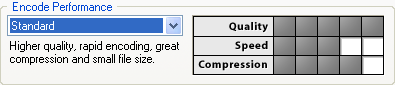
This has changed a lot over the different versions. What used to be Slowest is now Standard. Slow trades in speed for quality, and Fast trades in quality for encoding speed. Future DivX versions will also have more settings here that allow you to trade even more speed for quality, with an Insane setting that is insanely slow (compared to what DivX normally delivers in terms of performance).
Don't touch the other settings in this screen.
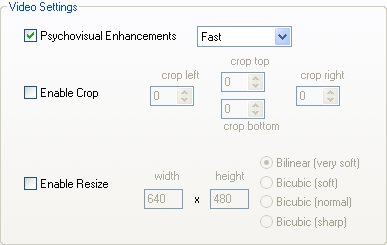 Do
NOT enable crop and resize. We're going to use GordianKnot for that.
Do
NOT enable crop and resize. We're going to use GordianKnot for that.
If you want, you can enable the Psychovisual Enhancements, which use a model of the human eye to save bits in areas where the eye wouldn't notice. This might help quality for 1 CD rips but should generally stay disabled for 2 CD rips or short movies on one CD.
Finally, we have the advanced settings.
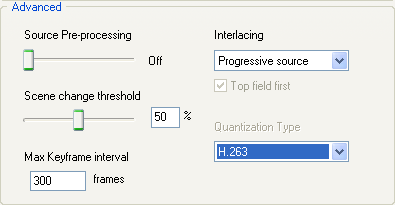 I
would not recommend using Source Pre-processing (you can still do that
in Gordian Knot if you like), and keep the Interlacing parameter to Progressive
source (unless you want to encode interlaced content interlaced). If those
terms interlaced and progressive confuse you, have a look at this
article.
I
would not recommend using Source Pre-processing (you can still do that
in Gordian Knot if you like), and keep the Interlacing parameter to Progressive
source (unless you want to encode interlaced content interlaced). If those
terms interlaced and progressive confuse you, have a look at this
article.
Now, it is technically possible that you keep interlaced sources interlaced. Hollywood movies ought to be progressive in most cases, stuff shot for TV (though lately many TV series are also shot on the same material as Hollywood movies and are thus progressive) is mostly interlaced. You can either keep interlaced stuff interlaced, or try to make it progressive using one of the means outlined in the above article (GordianKnot offers the tools to do most of what's described in that article). While you can keep interlaced stuff interlaced, encoding material in interlaced mode is never as efficient as encoding material progressively. If that doesn't turn you off, then you can set Interlacing to Preserve Interlace. Doing this here is not a good idea though, as these settings are global and you're very likely to encouter more progressive sources than interlaced ones (unless you only watch Anime). But, keep this dialogue in the back of your mind, we'll get to another codec configuration later on (there you'd change the interlacing setting for just the current encoding session).
You can also configure the quantization type now. H.263 is softer, and thus more suited for 1 CD movies, MPEG-2 is a bit sharper and better suited for 2 CD rips. Keep in mind, that here also you can still make changes for every job at the last minute.
Then press OK to save those settings as default. Then press the Nth pass button and make sure the settings correspond to what you set for the first pass.
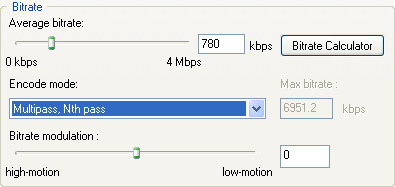 Do
not worry about the bitrate, Gordian Knot will write the proper bitrate into
the codec at the appropriate time.
Do
not worry about the bitrate, Gordian Knot will write the proper bitrate into
the codec at the appropriate time.
In Nth pass mode, you can also specify the Bitrate modulation, and decide
where you want the codec to spend more bits. By moving the slider left or right,
you can make the encoder spend more bits in high-motion (action scenes)
or low-motion (dialogue scenes).
For credits I suggest you use the defaults, that is 1 pass constant quality at quality 20. The higher the quality number the lower the quality for your credits by the way.
Now as previously mentioned, you'll make those settings once and they are then used for each encoding session. But of course you can always change the defaults, or use special parameters just for a specific movie. In that case you can manipulate the codec settings just before you start encoding (and they will only be applied to the movie you're about to encode).
>> BACK
This document was last updated on August 10, 2005