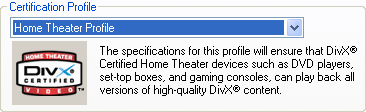
Let's do the first pass first. The first thing you have to decide on are the DivX profiles. DivX Networks has created 4 profiles, targeting different hardware devices. Hardware manufacturers can have their devices tested and will be awarded a certification (you can see the certification symbol for a DivX certified DVD player in the next screenshot). That certification guarantees that every file encoded using the matching profile can be played without any problems. You can find more info about the DivX certification program here.
In order to remain compatible, the standard profile "Home Theater" disables certain features of DivX Pro: GMC and Quarterpel motion estimation. So far, DivXNetwork has not see fit to create a certification including those features because the hardware wasn't up to it. But this has long since changed. A good player has no problem handling multiple B-frames and QPel, and even DivX's GMC implementation is supported (though it doesn't really help in the quality department). Personally, I prefer to buy a player that is up to my requirements, not lower my requirements because I have a crappy player.
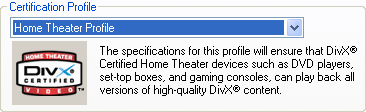
In order to disable profiles, select the Unconstrained profile from the dropdown list.
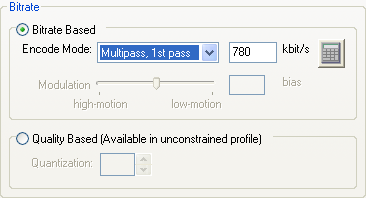 Set
the Encode Mode to Multipass, 1st pass. Do no bother with the
bitrate right now, but make a mental note that in DivX6, you currently have
to set the bitrate manually at a later point. Also note that Quality Based
is only accessible if you have selected the Unconstrained profile.
Set
the Encode Mode to Multipass, 1st pass. Do no bother with the
bitrate right now, but make a mental note that in DivX6, you currently have
to set the bitrate manually at a later point. Also note that Quality Based
is only accessible if you have selected the Unconstrained profile.
Then we have the Codec Performance in the Codec tab:
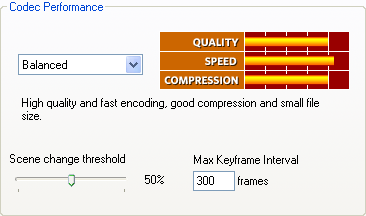 Using
the values from the dropdown, you can effectively trade quality and compression
efficiency for raw speed, and the other way around. Depending on which option
you chose, certain other options will be enabled / disabled (e.g. Q-Pel
is only available in Balanced mode). Considering the results of my last
codec comparison, I wouldn't use the Insane setting even if the codec
developers disagree, you gain nothing that is worth the insanely slow encoding.
Using
the values from the dropdown, you can effectively trade quality and compression
efficiency for raw speed, and the other way around. Depending on which option
you chose, certain other options will be enabled / disabled (e.g. Q-Pel
is only available in Balanced mode). Considering the results of my last
codec comparison, I wouldn't use the Insane setting even if the codec
developers disagree, you gain nothing that is worth the insanely slow encoding.
You should leave the Scene change threshold alone, and set the Max. Keyframe Interval to 10 times the framerate of your video (250 for PAL movies, 240 for NTSC movies shot at 24 FPS (you're using Force Film or IVTC) and 300 for interlaced NTSC movies). But don't worry if you don't change this, this setting hardly has any effect.
Then we have the Advanced Tools:
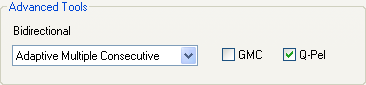 if
you're not using the Unconstrained profile, your selection here will
be limited. You should in all cases use B-frames as they help quality. So set
Bidirectional to Adaptive Single Consecutive if you're using a
profile, and Adaptive Multiple Consecutive if you're using the Unconstrained
profile (and if your standalone player can't handle it, complain to the manufacturer
to make a proper player.. that kind of pressure might end up achieving what
DivXNetworks hasn't dared so far: require manufacturers to support all features
and not be certified if they do not live up to the expectations of the potential
buyers).
if
you're not using the Unconstrained profile, your selection here will
be limited. You should in all cases use B-frames as they help quality. So set
Bidirectional to Adaptive Single Consecutive if you're using a
profile, and Adaptive Multiple Consecutive if you're using the Unconstrained
profile (and if your standalone player can't handle it, complain to the manufacturer
to make a proper player.. that kind of pressure might end up achieving what
DivXNetworks hasn't dared so far: require manufacturers to support all features
and not be certified if they do not live up to the expectations of the potential
buyers).
Using GMC is not suggested because it hardly helps, and was even dropped in the new MPEG-4 video standard AVC, but Q-Pel can help, especially when working with low bitrates.
Then proceed to the Video tab. Leave all the settings in the Video Resolution box alone, Gordian Knot will take care of that.
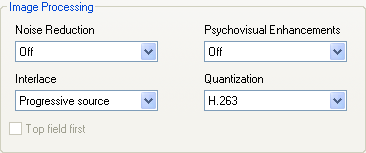 If
you want, you can enable the Psychovisual Enhancements, which use a model of
the human eye to save bits in areas where the eye wouldn't notice. This might
help quality for 1 CD rips but should generally stay disabled for 2 CD rips
or short movies on one CD.
If
you want, you can enable the Psychovisual Enhancements, which use a model of
the human eye to save bits in areas where the eye wouldn't notice. This might
help quality for 1 CD rips but should generally stay disabled for 2 CD rips
or short movies on one CD.
Keep the Interlace parameter to Progressive source (unless you want to encode interlaced content interlaced). If those terms interlaced and progressive confuse you, have a look at this article.
Now, it is technically possible that you keep interlaced sources interlaced. Hollywood movies ought to be progressive in most cases, stuff shot for TV (though lately many TV series are also shot on the same material as Hollywood movies and are thus progressive) is mostly interlaced. You can either keep interlaced stuff interlaced, or try to make it progressive using one of the means outlined in the above article (GordianKnot offers the tools to do most of what's described in that article). While you can keep interlaced stuff interlaced, encoding material in interlaced mode is never as efficient as encoding material progressively. If that doesn't turn you off, then you can set Interlacing to Preserve Interlace. Doing this here is not a good idea though, as these settings are global and you're very likely to encounter more progressive sources than interlaced ones (unless you only watch Anime). But, keep this dialogue in the back of your mind, we'll get to another codec configuration later on (there you'd change the interlacing setting for just the current encoding.
You can also configure the Quantization type now. H.263 is softer, and thus more suited for 1 CD movies, MPEG-2 is a bit sharper and better suited for 2 CD rips. H.263 Optimized is probably a good replacement for the regular H.263 quantization, it should consistently yield better results than the regular H.263 matrix.
Press OK to conclude the configuration of the first pass.
Then press the Nth pass button and make sure the settings correspond to what you set for the first pass with one exception:
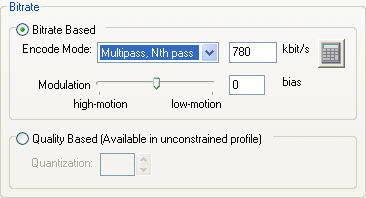 Set
the Encode Mode to Multipass, Nth pass. In this mode, the Modulation
parameter is also accessible. It allows you to bias the bitrate distribution
towards high-motion or low-motion scenes. Change it from the default
setting if you see fit.
Set
the Encode Mode to Multipass, Nth pass. In this mode, the Modulation
parameter is also accessible. It allows you to bias the bitrate distribution
towards high-motion or low-motion scenes. Change it from the default
setting if you see fit.
Then press OK to save these settings as well.
Last but not least configure DivX6 for credits. For credits, you actually have to use the Unconstrained profile, unless you are willing to set a certain bitrate. Credits are generally encoded using a constant quality, and in order to access the Quality Based mode, you have to activate the Unconstrained profile.
Thus, my suggestion is to set the Certification Profile to Unconstrained, activate Quality Based, and set Quantization to 20. Leave all other options at their default setting.
Now as previously mentioned, you'll make those settings once and they are then used for each encoding session. But of course you can always change the defaults, or use special parameters just for a specific movie. In that case you can manipulate the codec settings just before you start encoding (and they will only be applied to the movie you're about to encode).
>> BACK
This document was last updated on August 10, 2005