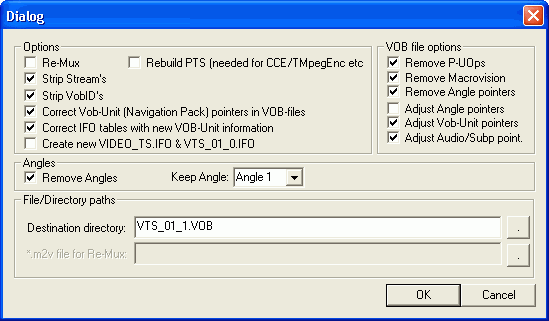 Check
Remove Angles and select the angle you want to keep from the dropdown list.
In our example Angle 1 is for the English credits, Angle 2 for the French end
credits. Also check Remove Angle pointers on the left.
Check
Remove Angles and select the angle you want to keep from the dropdown list.
In our example Angle 1 is for the English credits, Angle 2 for the French end
credits. Also check Remove Angle pointers on the left.Multiangle DVD -> DVD conversions
Since my first IfoEdit article the program has made quite some progress. Now it supports multiangle stripping, seamless branching titles, DVD image creation, DVD burning, DVD playback and remuxing of files created in TMPG. This guide will teach you how to handle these new options.
You will need the following software in this guide:
DVDDecrypter
IfoEdit
DVD-R Calculator
ReMPEG2 or TMPG
& DGIndex
Nero or whatever DVD burning program came
with your burner
Table of Content:
1: Rip the DVD
2: Analyze the structure of the DVD
3: Strip the unwanted angles
4: Transcode the video stream
5: Add the new video stream
6: Make the disc region free
7: Remove User option prohibitions
8: Final sector adjustments
9: Burn the DVD
As an example we're going to work with the DVD Scary Movie, Region1 which has multiangles to display English and French end credits.
First you have to copy the whole content of your movie to your harddisk. The best tool for the job is DVD Decrypter. Since we're dealing with a multiangle title here and IfoEdit does multiangle stripping I prefer to let IfoEdit do the stripping rather than to let the ripper do it. This also ensures that we can select which angle we're going to keep. Assuming you'd want the French credits rather than the English one this is crucial.
Step 2: Analyze the structure of the DVD
It is my belief that one should not start out ripping the most complicated titles. Therefore I will assume that once you're ready for multiangle stripping that you've already done some basic DVD stripping as described in the basic IfoEdit guide which has a detailed description of this step.
In our case the main movie files are vts_01_1.vob up to vts_01_4.vob. Make your decision about which extras you want to keep and which ones you want do dump.
Step 3: Strip the unwanted angles
Start IfoEdit and load the main movie IFO file (vts_01_0.ifo in our example). Then press the VOB Extras button.
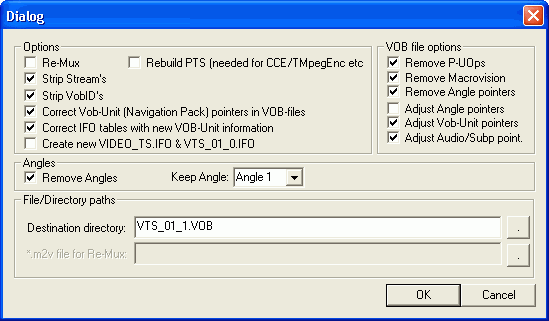 Check
Remove Angles and select the angle you want to keep from the dropdown list.
In our example Angle 1 is for the English credits, Angle 2 for the French end
credits. Also check Remove Angle pointers on the left.
Check
Remove Angles and select the angle you want to keep from the dropdown list.
In our example Angle 1 is for the English credits, Angle 2 for the French end
credits. Also check Remove Angle pointers on the left.
If you want to strip out some audio and video streams and or VOB IDs also check
these two options. As before, this operation has already been described in detail
as part of Step 4 of the basic IfoEdit
guide. If you need these instructions make sure to come back here once you've
read the entire Step 4 of that document.
Make sure you select a destination at a different location than the source,
press OK, go through the stream selection procedure and let IfoEdit process
the VOBs.
Step 4: Transcode the video stream
There are two options here: ReMPEG2 or TMPG. The former is known to cause less playback problems but also returns a lower quality stream than using the latter. If you don't follow any of the two ways and use another MPEG-2 stream you will have synch problems in the end.
Due to complications with certain "extras" like copyright warnings, studio logos, etc. it is suggested that you strip out all of them as part of Step 3. Then create a DGIndex project based on the stripped VOBs.
Note for NTSC users: The DVD2AVI guide talks about a film percentage for NTSC titles and that you have to perform IVTC if the percentage is below a certain threshold. DVD to DVD ripping is a special case in which we don't have the liberty to change the video stream too much. So if you would have to IVTC I suggest you leave the stream alone and try to encode it as an interlace 29.97fps stream though I cannot guarantee that either force film or encoding as interlaced works. Since sometimes movies have studio logos that can't be stripped away but that are in a different format using force film may create synch problems even when the FILM percentage is 99%. There's currently no solution for this problem.
Load the IFO file that corresponds to the main movie in IfoEdit, and press Create Tmpg T.
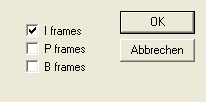 Set
a filename, then make sure only I frames are checked and press OK. IfoEdit will
now go through all VOBs and write a TMPG template that will tell TMPG where
to create I frames in the output stream. This is important to keep synch and
make the chapter points (which can only be on I frames) work.
Set
a filename, then make sure only I frames are checked and press OK. IfoEdit will
now go through all VOBs and write a TMPG template that will tell TMPG where
to create I frames in the output stream. This is important to keep synch and
make the chapter points (which can only be on I frames) work.
I've put the rest of the operations in a special TMPG
DVD encoding guide.
Step 5: Add the new video stream
ReMPEG2 / TMPG created a new video stream for you which we're now going to use to replace the oversized original stream.
Open up the latest version of vts_01_0.ifo in IfoEdit and select VOB extras.
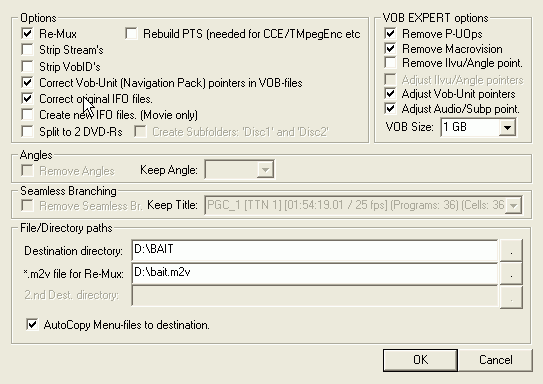 This
time check Re-Mux but not Rebuild PTS (that doesn't work properly yet anyway).
Note that the *.m2v file for Re-Mux is now active at the bottom of the window
so select your .m2v file there.
This
time check Re-Mux but not Rebuild PTS (that doesn't work properly yet anyway).
Note that the *.m2v file for Re-Mux is now active at the bottom of the window
so select your .m2v file there.
Stream Stream's and VobID's should be unchecked. Press OK to start the processing. As usual IfoEdit will make two passes, first it will write the new VOBs then it will correct the navigational pointers. It will also create a new ifo file for you yet again.
Once you're done copy the rest of the files (video_ts.*, vts_01_0.vob) to the directory where you saved the new VOBs to and then check your disc in a player to ensure that everything works as desired.
The rest of the steps has been put on a separate
page.